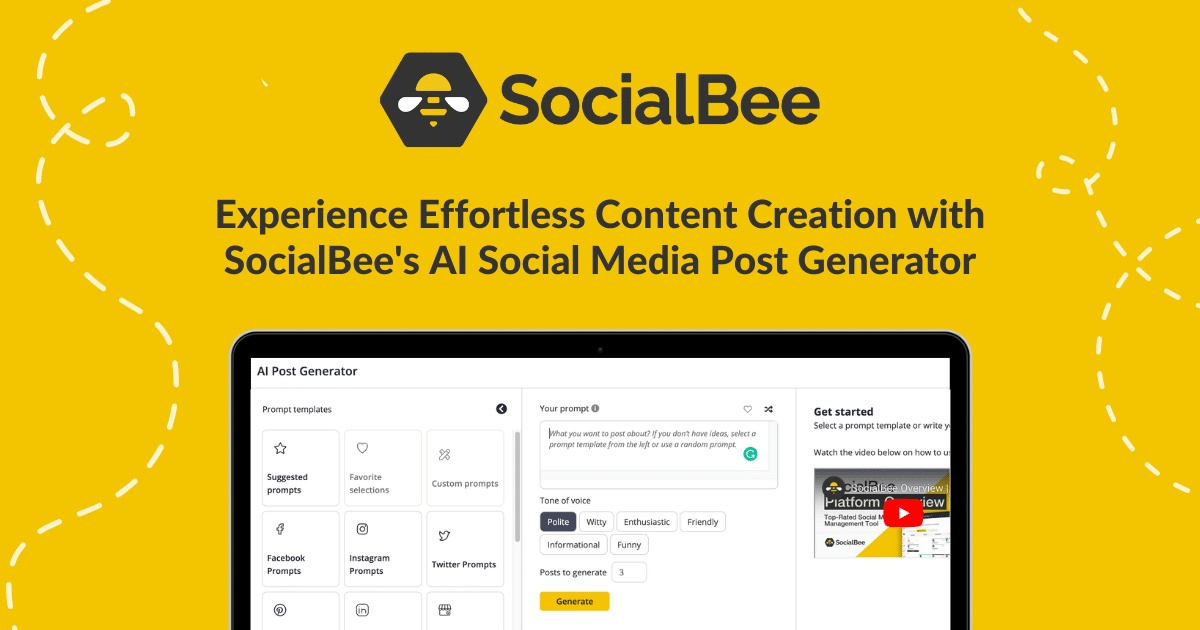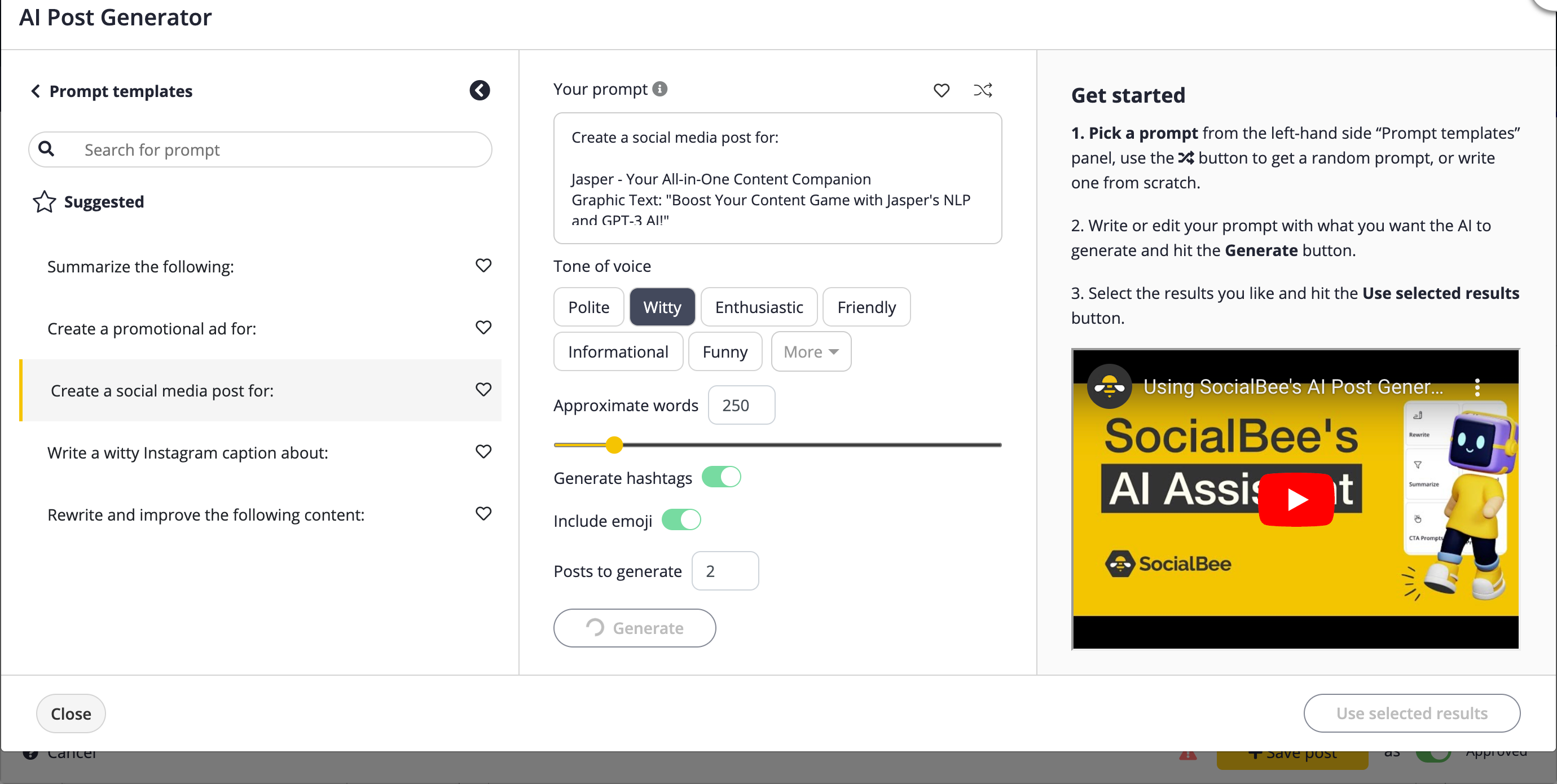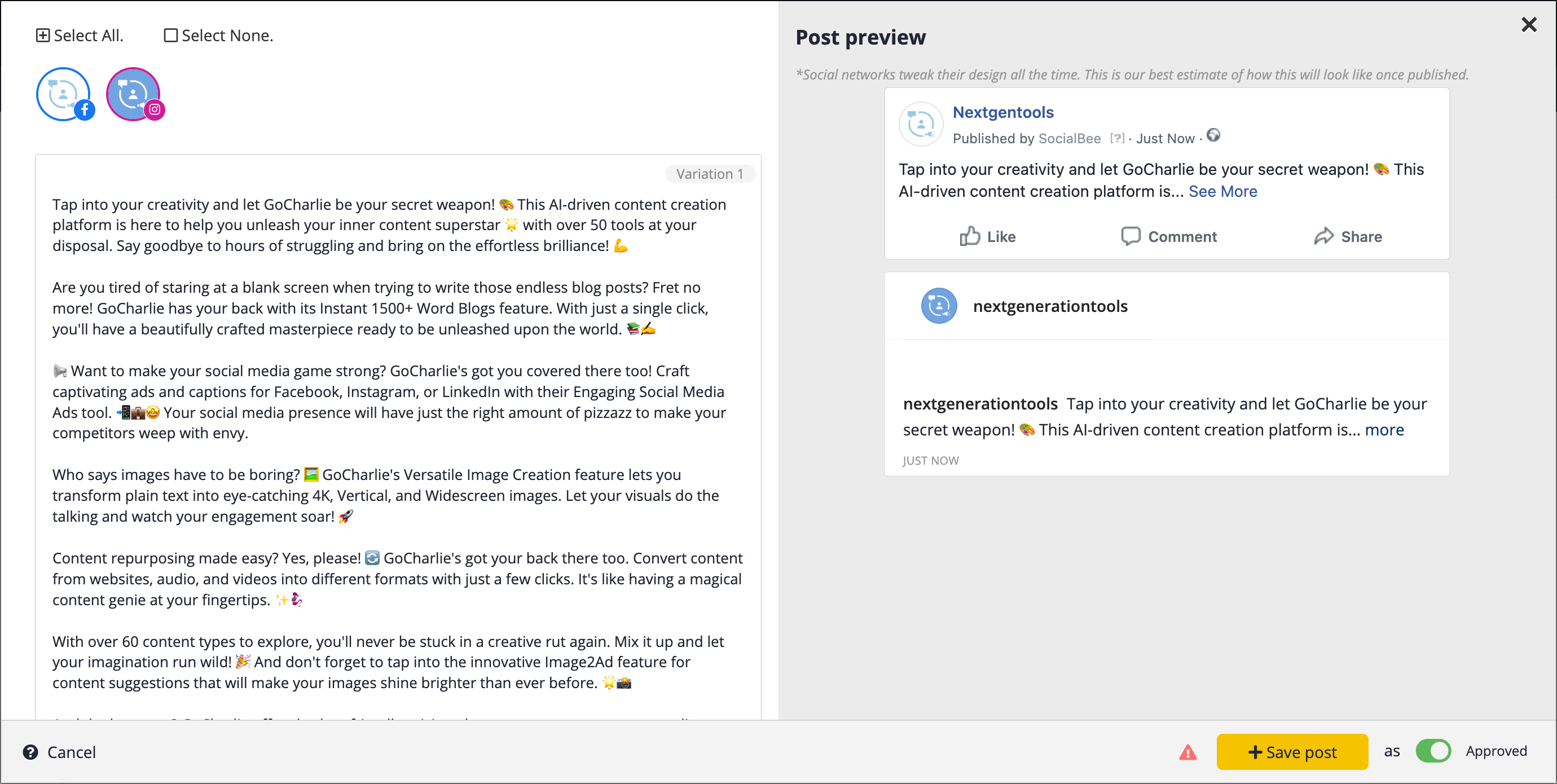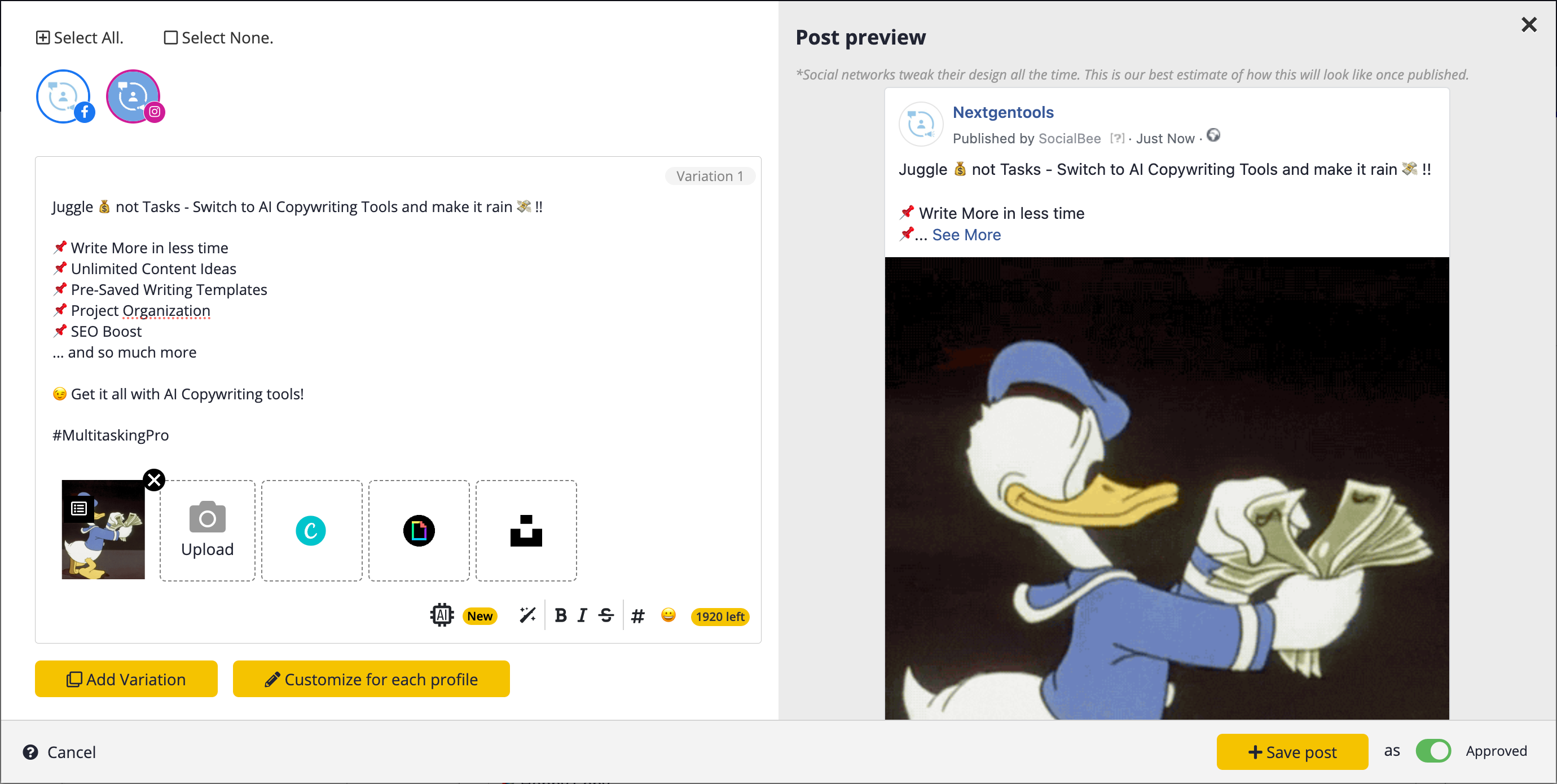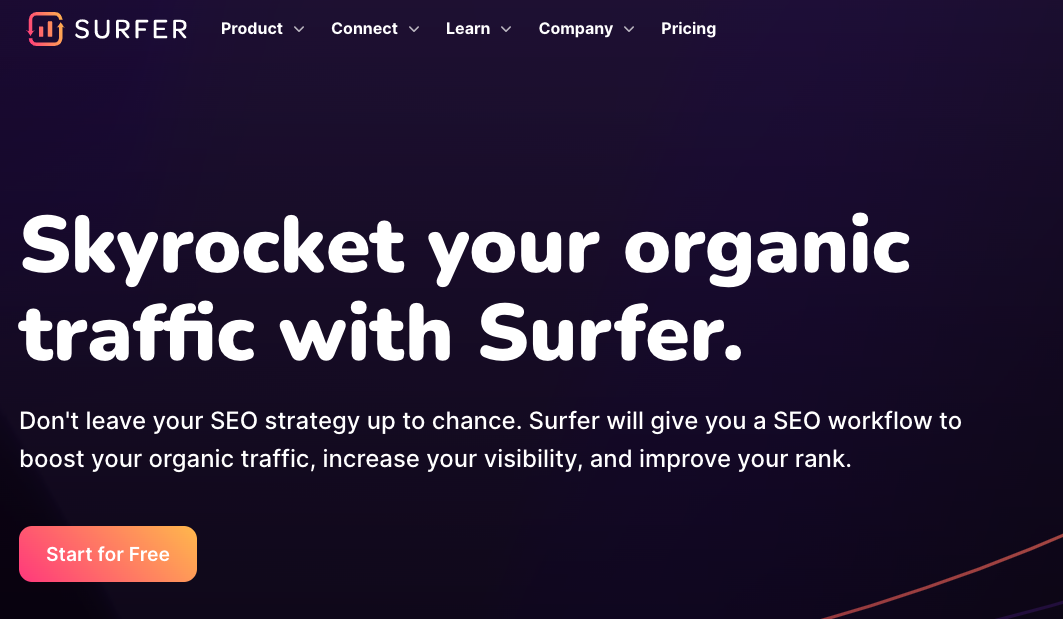Are you tired of chasing the social media algorithm’s ever-changing tail? Well, get ready to take a load off because we’ve found the secret sauce to make your social media management a breeze. Get ready to meet your new best friend in content creation and scheduling – SocialBee! 🚀✨
What’s our Take on SocialBee?
Our experience with SocialBee for our social media channels at ‘Next Gen Tools’ has been quite a ride.
What we absolutely loved:
- The AI automation: It’s like having a personal content genie. Say goodbye to writer’s block.
- Comprehensive post editing and customization features: We could fine-tune our posts down to the last emoji.
- Seamless integrations: Canva, Giphy, Unsplash – they all waltzed into our posts like they owned the place.
- Automated scheduling: It’s like having a personal assistant who never forgets a meeting.
Now, for the room for improvement:
- Canva integration: Sometimes, Canva felt like it needed an extra coffee break. Integrating designs into our posts was occasionally a tad sluggish.
We’d give it a solid 9/10, which is like saying it’s the superhero of social media management – not perfect, but darn close!
What is SocialBee?
SocialBee is a social media management platform that helps individuals and businesses efficiently schedule, organize, and automate their social media content. It offers features such as content categorization, AI-powered content generation, integration with external tools like Canva and Giphy, and scheduling for various social media platforms. SocialBee is designed to streamline the process of managing and posting content across different social networks, making it a valuable resource for maintaining a consistent online presence.
SocialBee Main Features Recap
- Efficient Scheduling: Easily schedule posts across social media platforms.
- Content Categories: Organize content for better planning.
- AI Content Generation: Generate captions and images with AI.
- Third-Party Integrations: Seamlessly use Canva, Giphy, and Unsplash.
- Hashtag Suggestions: Discover relevant hashtags for posts.
- User-Friendly Interface: Easy to use for various users.
- Content Management: Manage and categorize multiple posts.
- Real-Time Analytics: Track post performance and engagement data.
- Team Collaboration: Collaborate with team members on content.
- Scheduled Reposting: Automatically repost content for better visibility.
- Multi-Platform Support: Works with various social media networks.
How to Create and Schedule Posts on SocialBee – Step-By-Step Process
SocialBee is a solid tool. Our engagement stats on Facebook and Instagram are proof that it’s making waves for ‘Next Gen Tools.’
🚀💬 Here is how we did it:
Step 1: Login and How to Add a Post on Social Bee
Login and Connect Your Social Media Accounts
- Login to Social Bee using your email and password
- Connect Instagram, Facebook and any other social media accounts on which you want to do posting
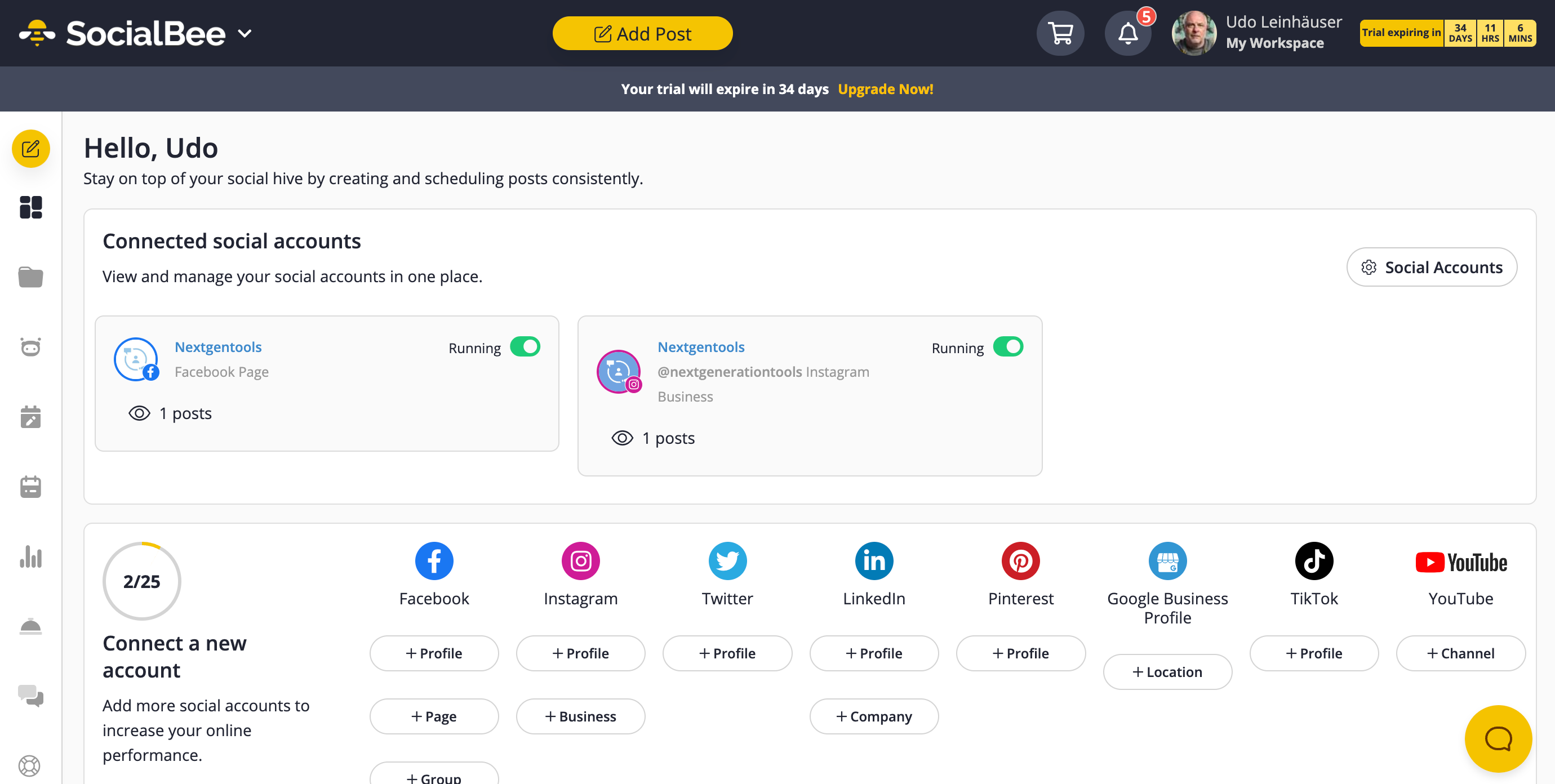
SocialBee Supports Following Social Media Account Connections:
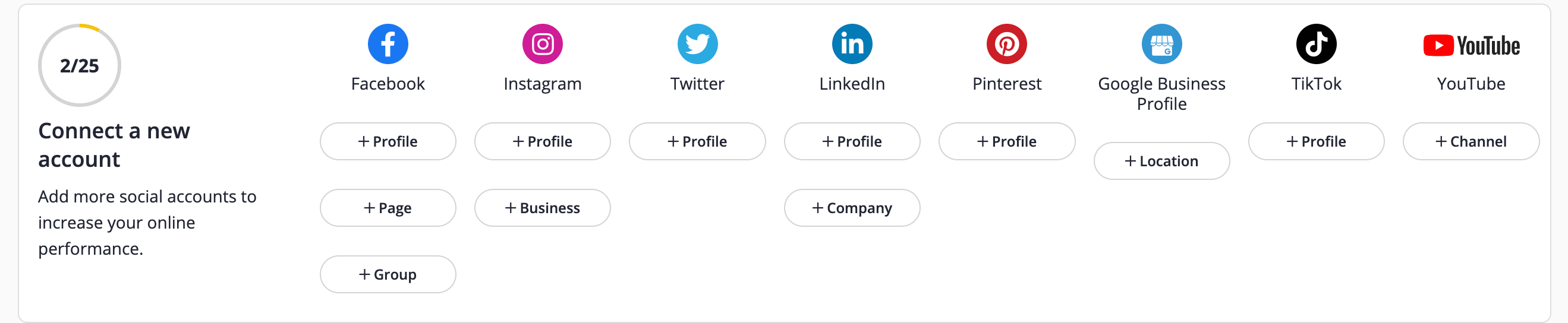
Click on Add Post
- Once you Login to your SocialBee account and connect the accounts, it’s time to add posts
- In the main dashboard or post manager, locate and click on the “Add Post” button.
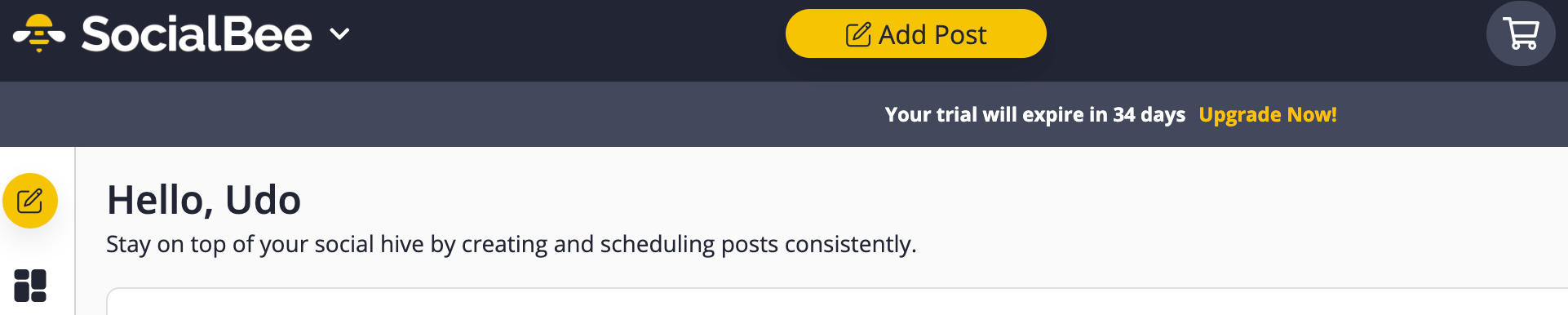
A New Page will Open which will resemble a Blank Canvass for your Social Media posts
Step 2: How to Generate Captions using SocialBee AI
Click on Generate Captions
- After clicking “Add Post,” you’ll be presented with post creation options.
- Find the “Generate Captions” section and click on it.
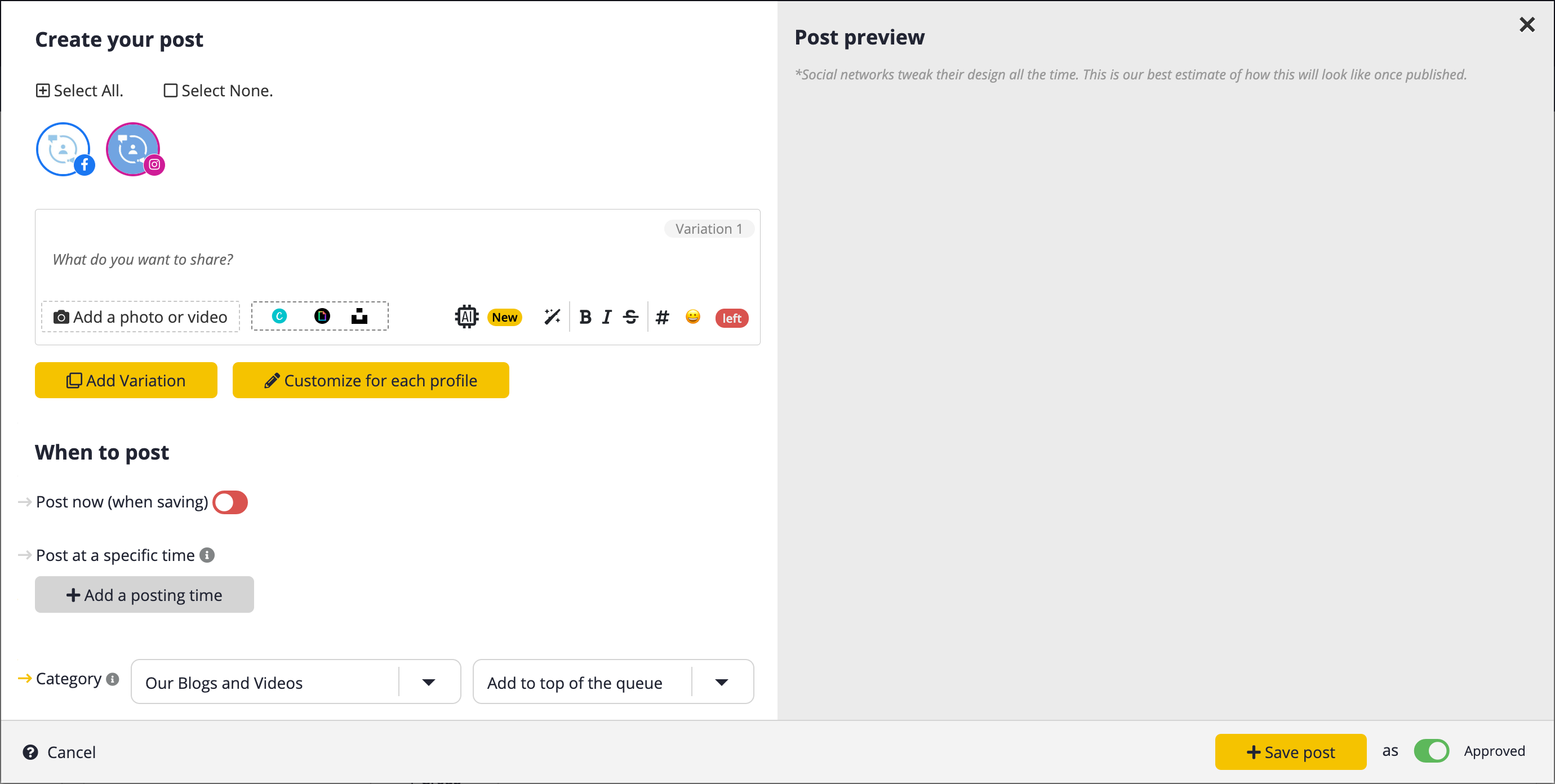
Reuse saved prompts
- If you have saved prompts for captions, you can reuse them by selecting this option.
- Click on “Reuse saved prompts.”
Social Bee Offers Reusable Prompts for Following Categories and more!
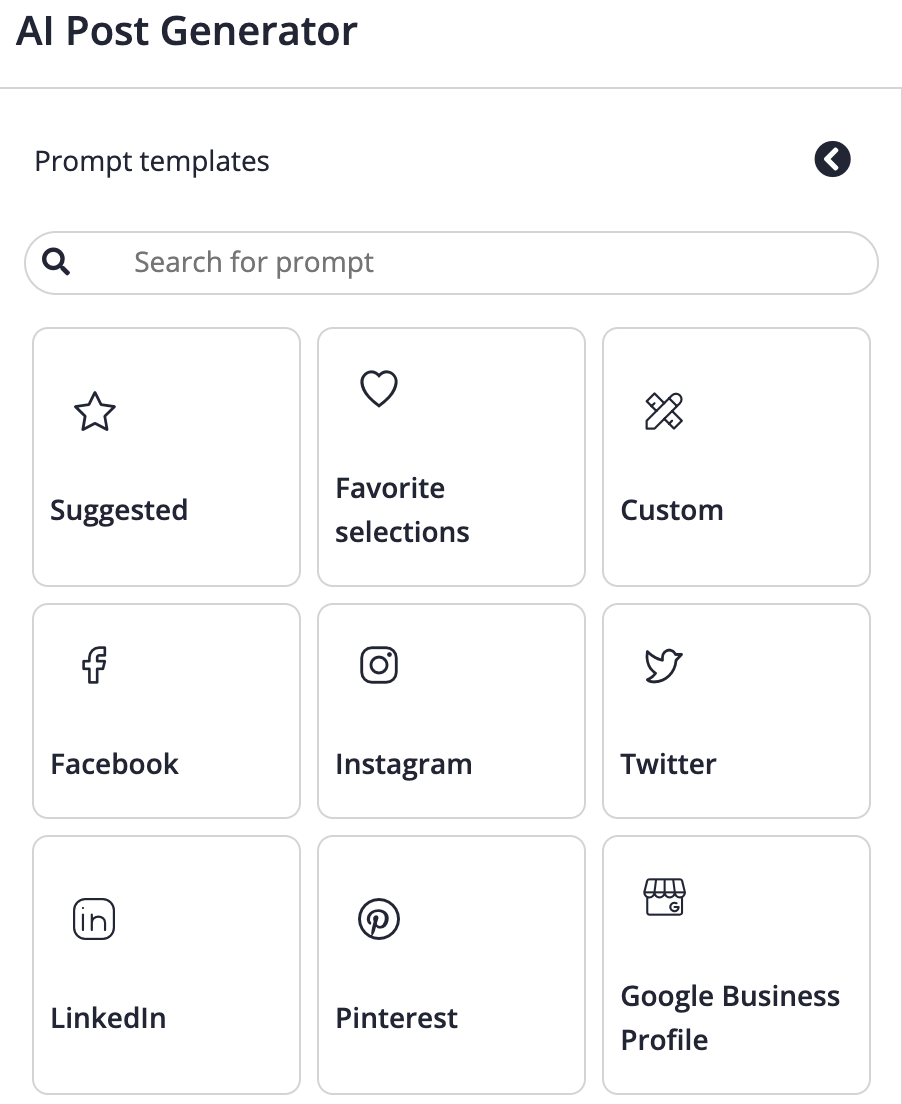
Enter your prompt Manually
- In the text box provided, enter your caption prompt.
- Select Tone from Available Options. Click on More Button to get more Tones
- Set Approximate Word Count for your Caption
- You can also use Toggle Right to ask AI To Generate Hashtags and add Emojis in caption
- Set the number of captions copies you want to generate
- Now Click on “Generate Option” and Wait for a Few Seconds
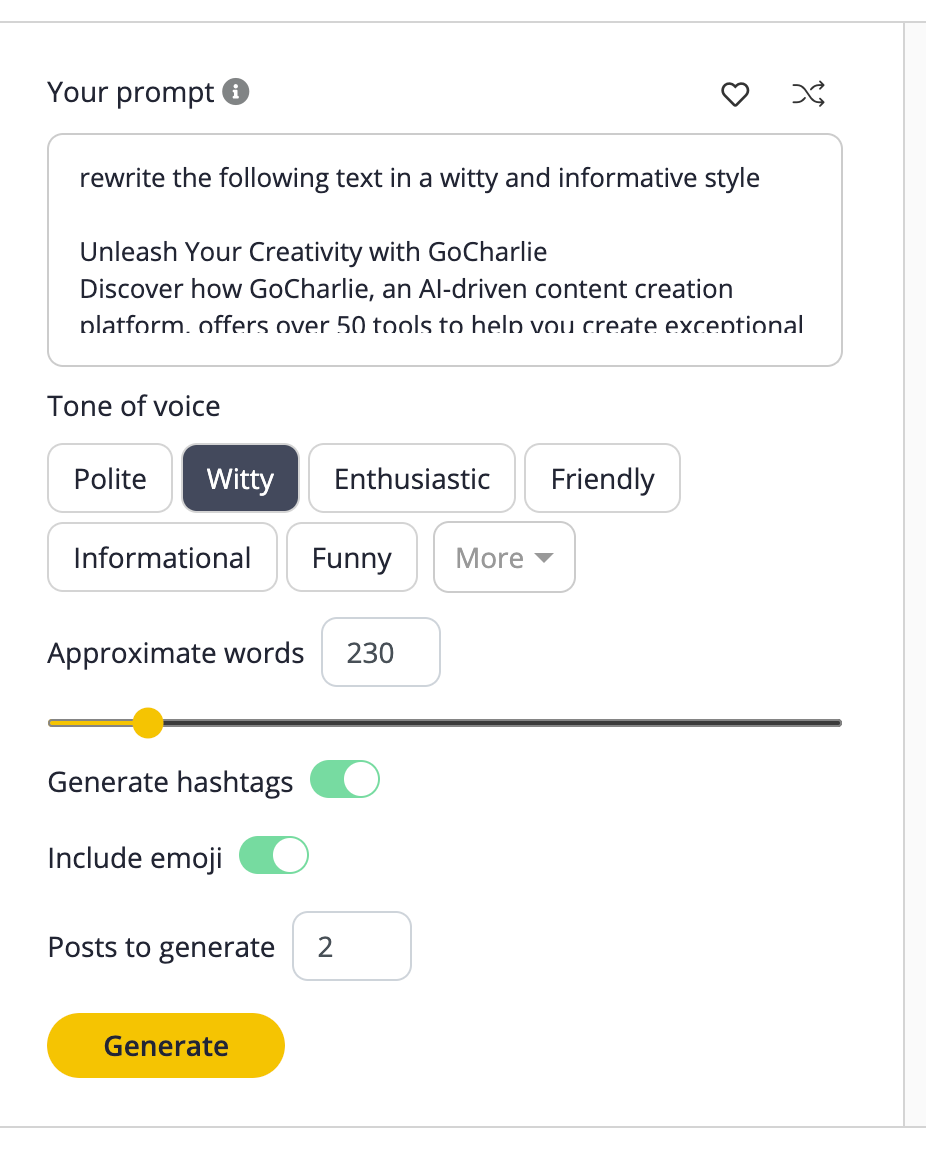
Preview AI Generated Captions
- SocialBee will generate several caption options based on your prompt.
- Review Results to choose the one that best suits your post.
- Check the captions you want to keep and click on “Use Selected Captions” to add them to your post
Here’s what we got
Result 1:
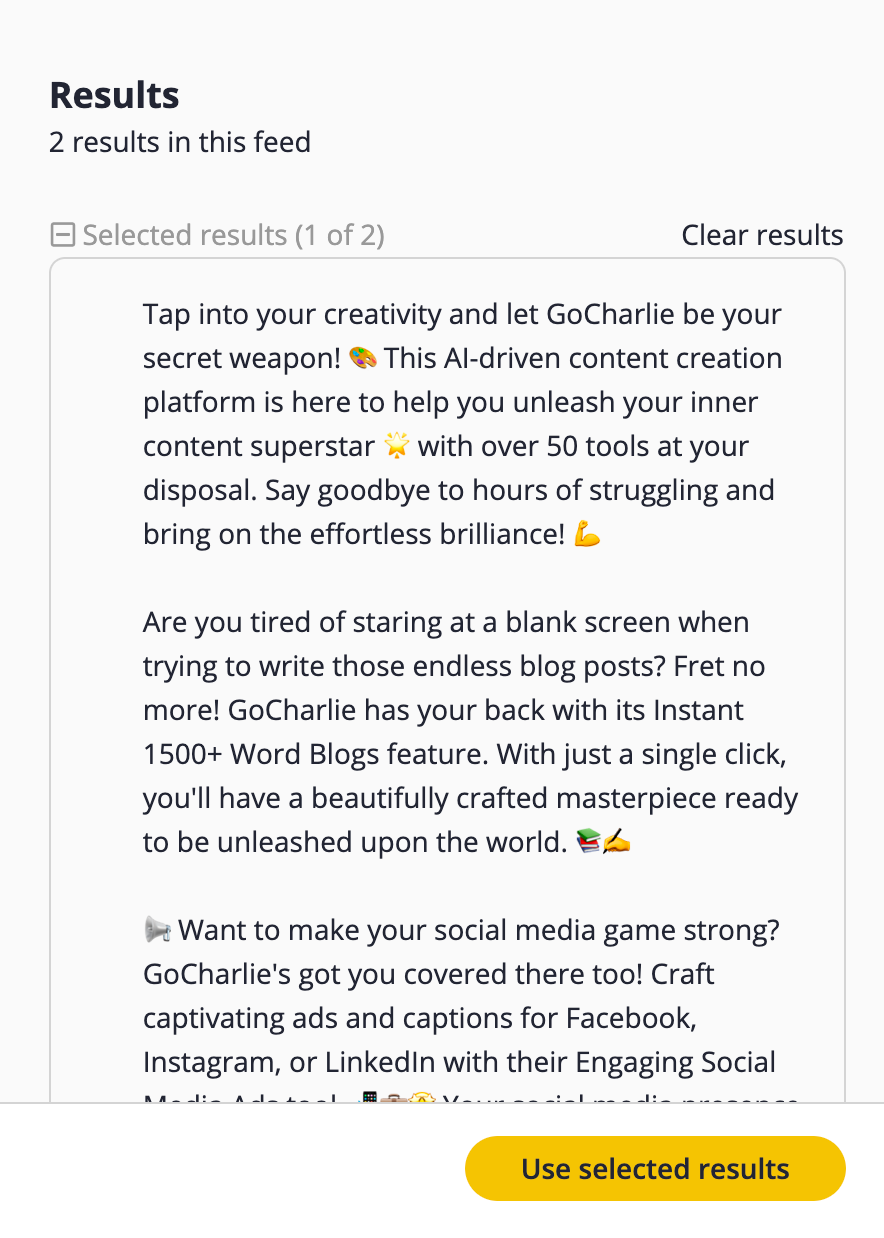
Result 2:
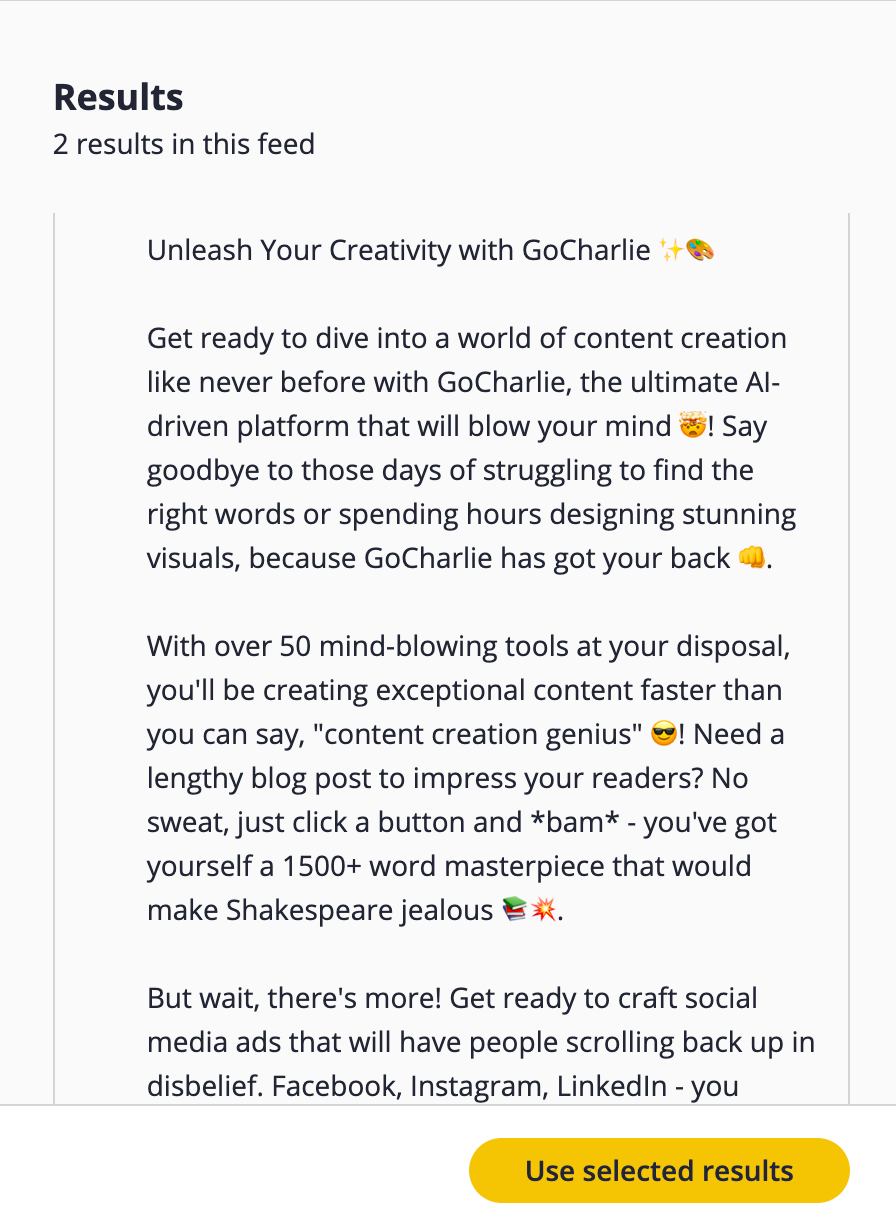
Step 3: Check the Post Preview:
- Check the post preview to see how your caption looks with the content and images you plan to include.
- SocialBee will show separate post previews for each platform.
Step 4: How to Automatically Add Hashtags to Your Posts using Social Bee
Use the Hashtag Magic Tool
- If you want to add hashtags to your post, utilize the “Hashtag Magic Tool” to find relevant hashtags.
- Click on it, and SocialBee will suggest hashtags based on your content.
Result:
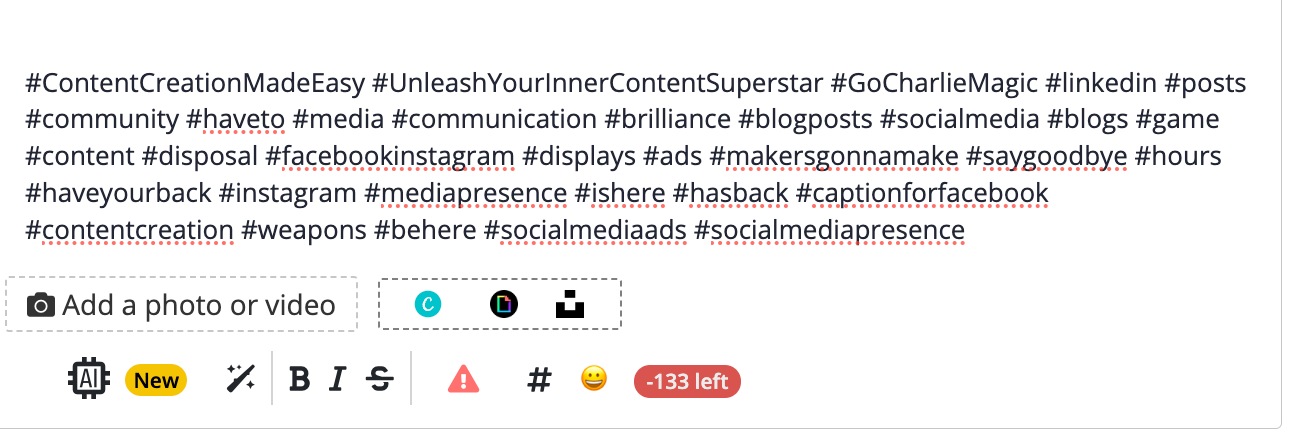
Step 5: How to Customize Your Posts for Specific Platforms:
- Depending on your selected social media platform and post type (e.g., image, video, story), make any necessary adjustments to your post’s formatting or content.
- You can create Feed Posts, Story posts, Reels, Feeds and Reel in one single click for either Instagram or Facebook
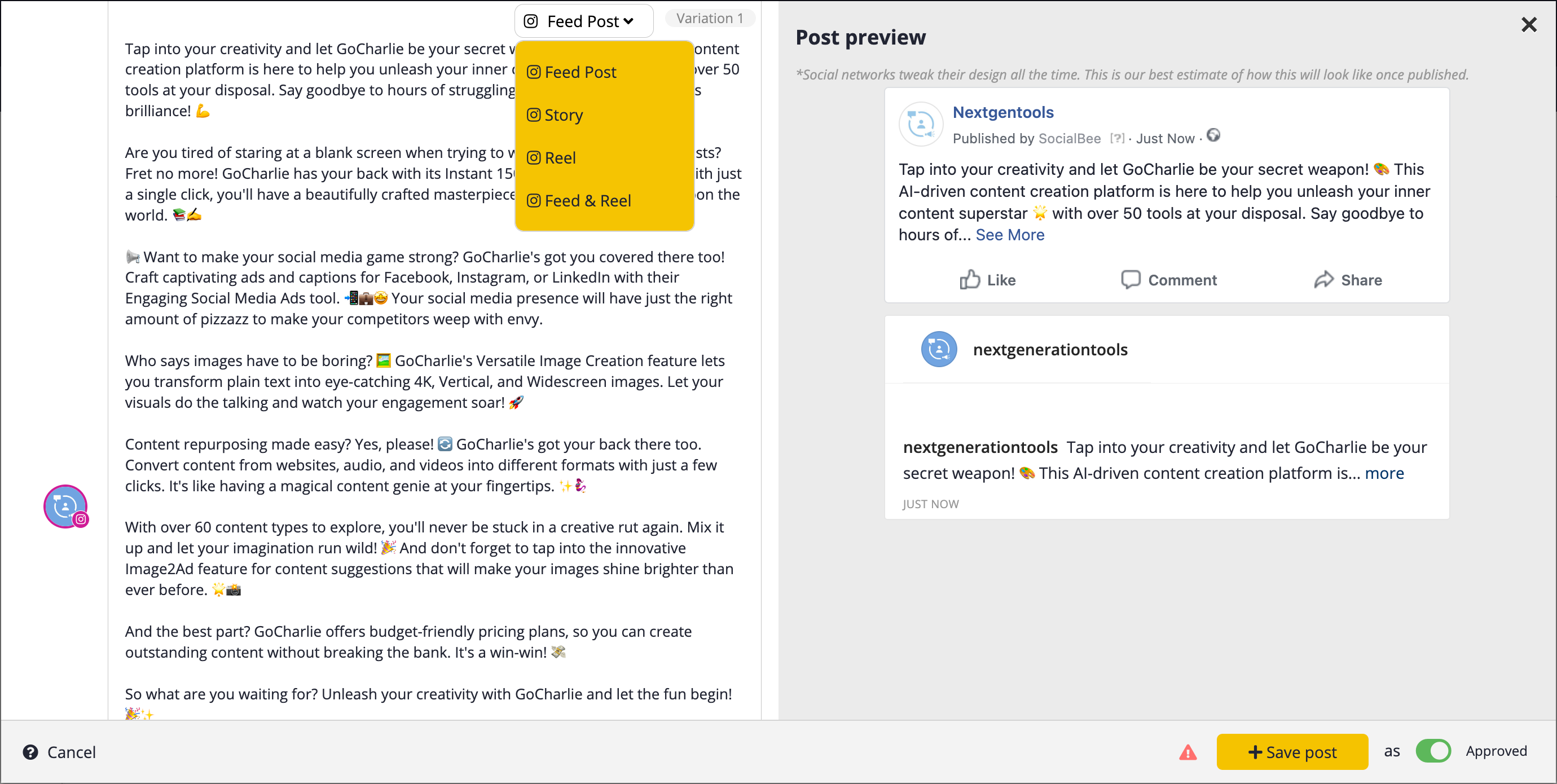
Step 6: How to Add First Comment to Any Post
- If you wish to add a first comment to your post, click on this option and enter the desired text.
- Enter the first comment you want to add manually OR Use the SocialBee AI Writing Assistant to Auto-Generate first-comment for each post
- You can also include hashtags and emojis in first post comment
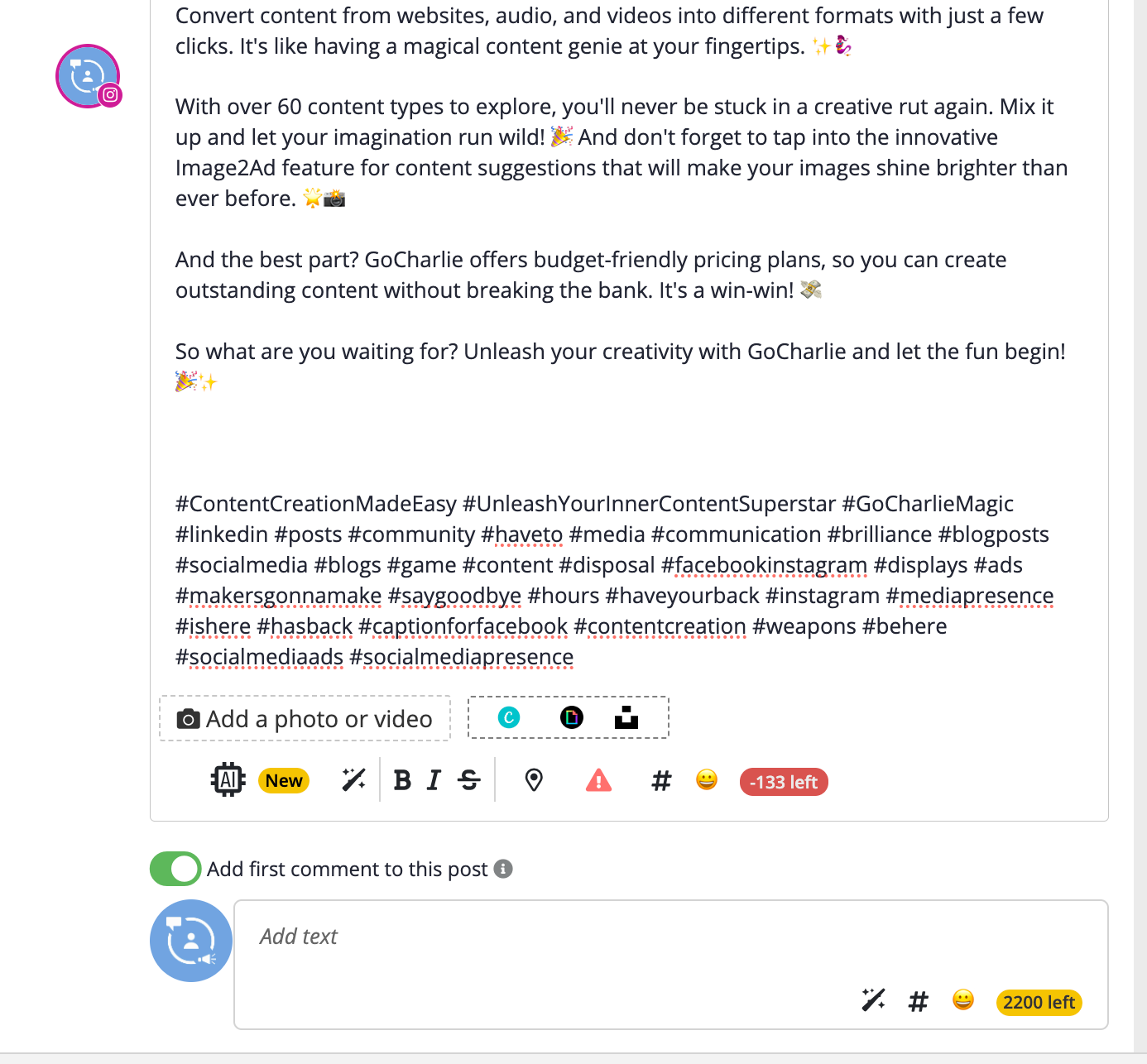
Step 7: How to Add image on Posts using Social Bee
A. Use AI Image generator:
- If you want to generate an image using AI, click on this option.
- Enter the prompt for the type of image you want to generate
- You can also use suggested prompts to automatically generate relevant images for your posts.
- Select the number of variations you want to get
- AI Will generate multiple images based on your prompt. Check the ones you want to keep and click on “Use Selected Results” to keep the images you selected in your post.
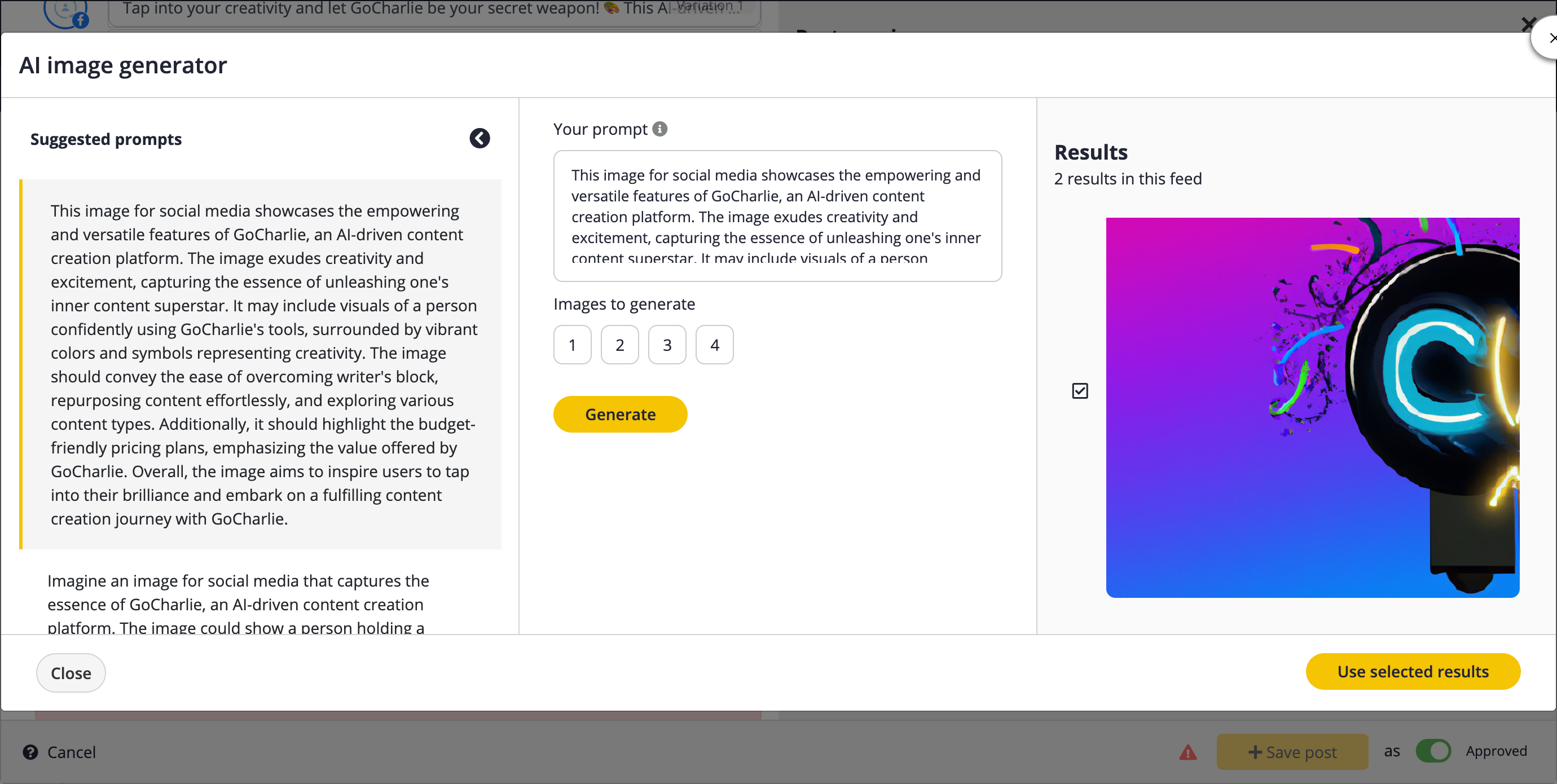
B. Add Images using Canva
- Click on the “CANVA” option to open a new window for design creation.
- In the Canva window, design your image as needed for your post.
- After creating your design, you can link it to your post in one click within Canva.
- Return to SocialBee once the design is ready.
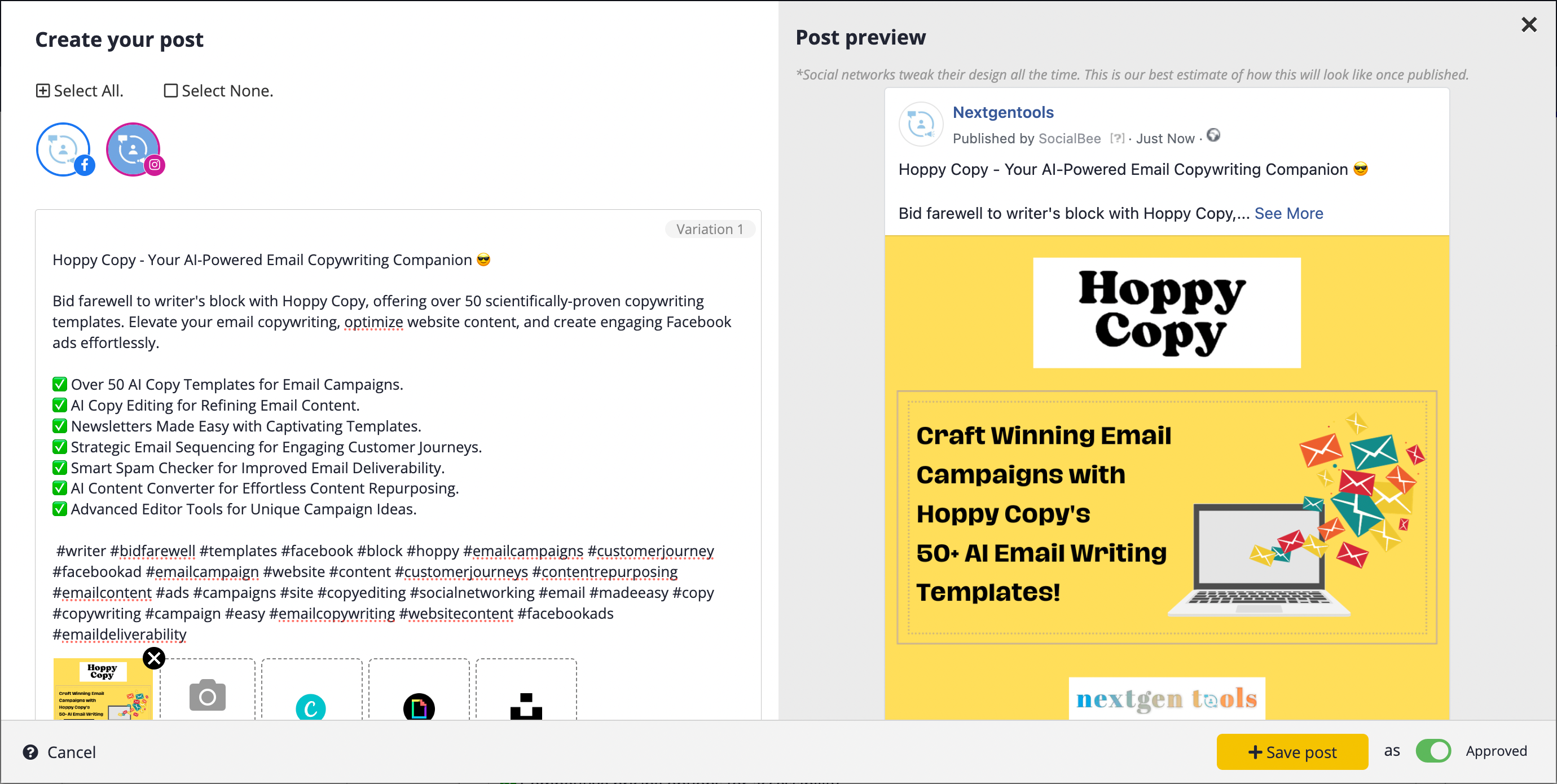
C. Add GIFs using GIPHY
- Click on the “GIPHY” button to access Giphy’s library.
- Search for relevant GIFs using Giphy’s search bar.
- Click on the desired GIF to add it to your post. It will be inserted with one click.
- Review how it looks in your post.
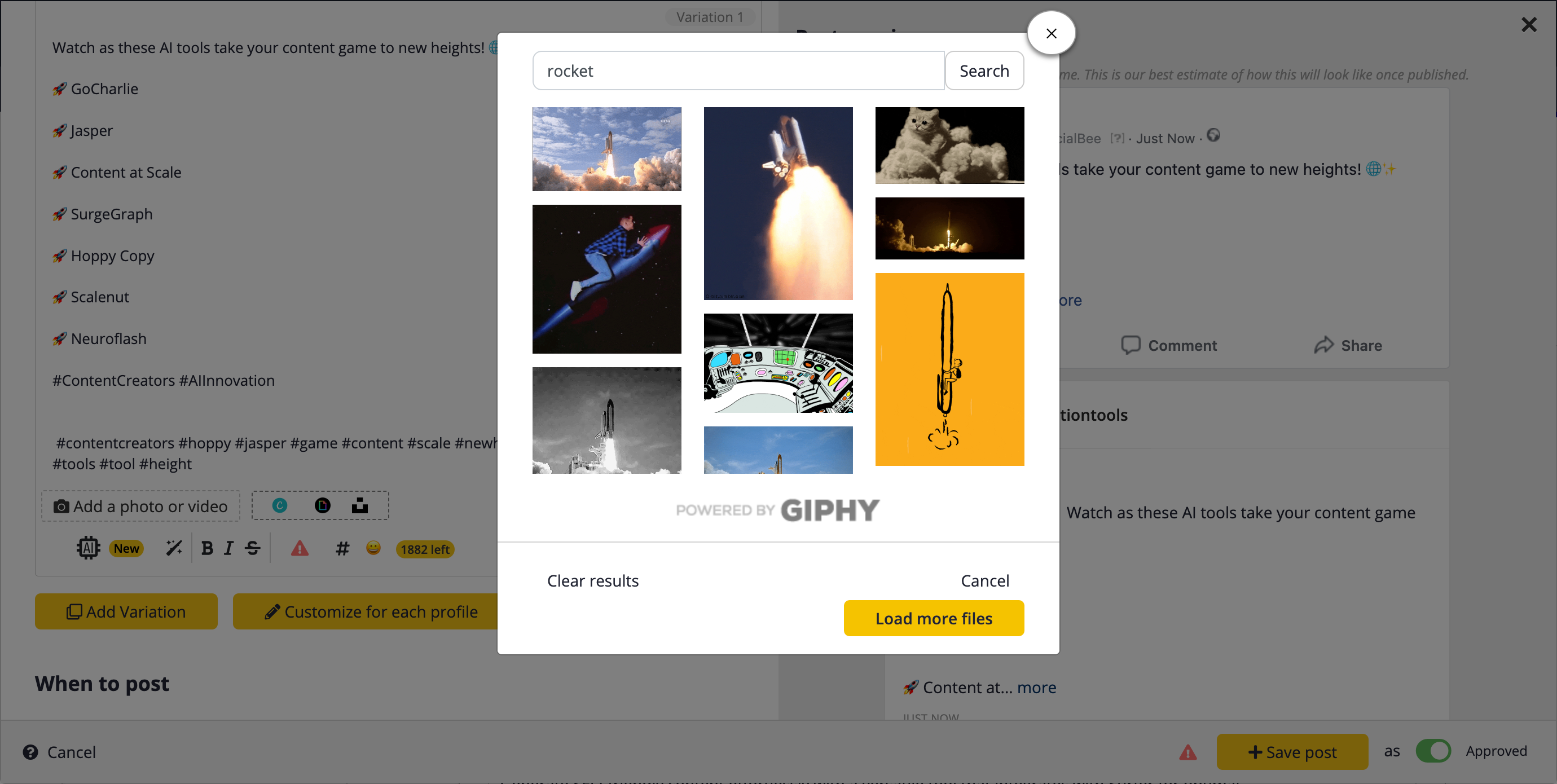
D. Add Copyright-Free Images from Unsplash
- Click on the “UNSPLASH” button to access Unsplash’s library of copyright-free images.
- Use the search feature on Unsplash to find relevant images.
- Click on the image you like to add it to your post with one click.
- Ensure that the selected image complements your post.

Step 8: Final Preview
- Review the final preview of your post to ensure everything is in order, including captions, images, and any added elements.

Step 9: How to Schedule Posts on SocialBee
- You can immediately post after reviewing all elements OR You can schedule it for a later date and time
- To schedule your post for a later date and time, proceed to the scheduling section.
- Set the date and time for when you want the post to be published.
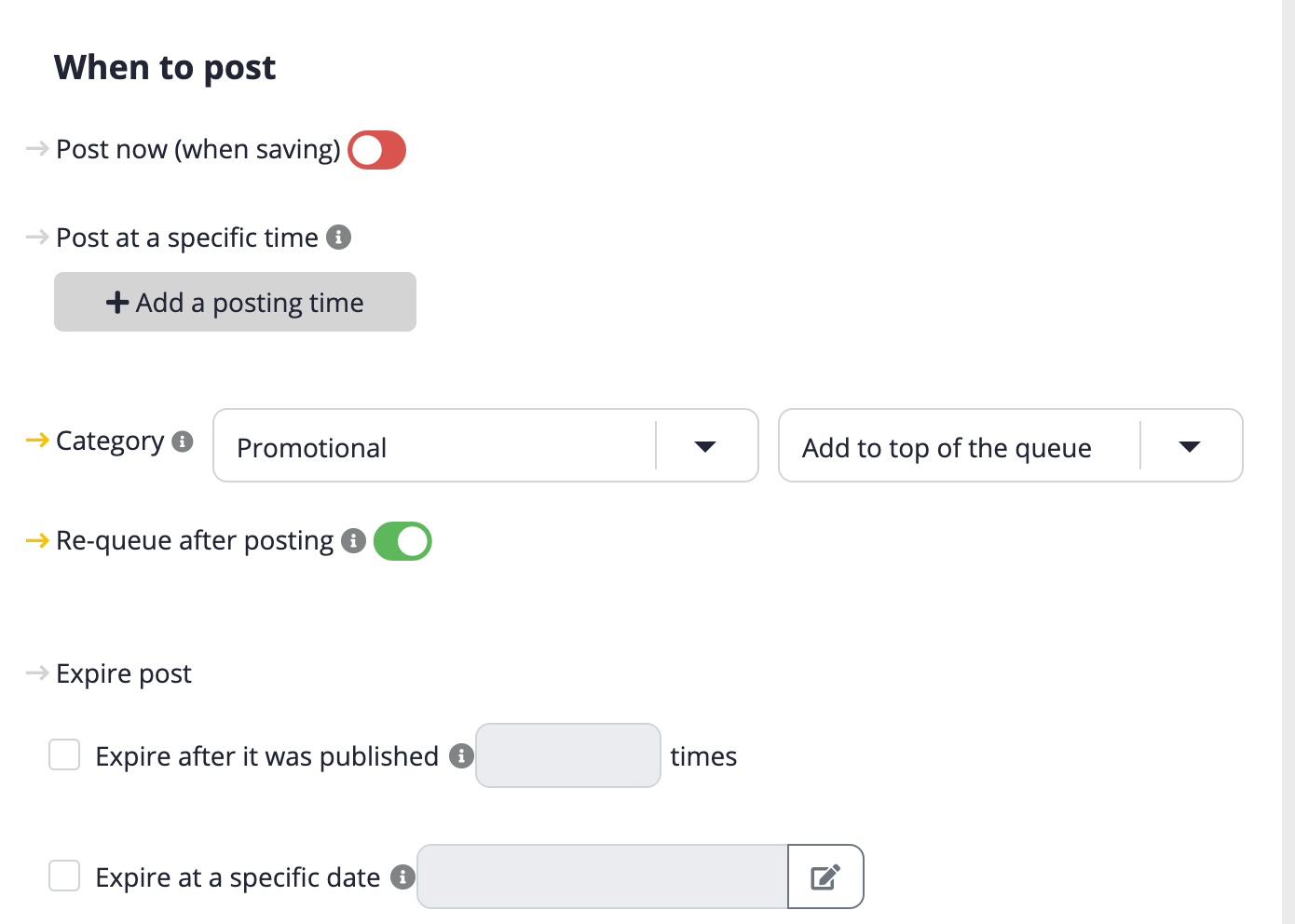
Step 10: How to Select Category
- If you have created content categories, select the appropriate category for your post.
- This helps in organizing your content and scheduling.
- Select pre-saved categories from your post collection
- You can also set the order of the post from the “Add to top queue” drop-down menu
Step 11: How to Set Expire Post
- If you want the post to be automatically removed after a certain duration, set an expiration date. Otherwise, leave this option as is.
- You can choose to expire post after it is published X Number of times OR
- You can expire post at a specific time and date.
How to Create and Schedule multiple posts in SocialBee
Go to Content
- Log in to your SocialBee account.
- In the main dashboard, find and click on the “Content” or “Content Categories” option.

Find Saved Category
- Within the Content section, locate the category where you want to add multiple posts.
- Click on the category that corresponds to the content you want to schedule multiple posts for.
Add New Post within Category
- Within the selected category page, look for the “Add new Post” button and click on it.
Repeat All Steps as Before
- You will be taken to the post creation interface. Repeat all the steps as previously instructed for creating a single post. This includes steps like generating captions, using AI image generation, adding images from Canva, Giphy, Unsplash, and any other customization or editing steps.
Schedule It
- After customizing and finalizing the post, proceed to the scheduling section.
- Set the date and time for when you want each post to be published. You can schedule each post to go out at different times or on the same schedule, depending on your content strategy.
Repeat for Additional Posts
- To create and schedule multiple posts within the same category, go back to the category page and click “Add new Post” again.
- Repeat the steps for each post you want to schedule.
Some Additional Amazing Features of SocialBee We are Yet to Try!
Find all of the Following under “Content Tab”
Hashtag Collection
- Easily collect and manage hashtags for your social media posts.
- Boost post discoverability and engagement with relevant and trending hashtags.
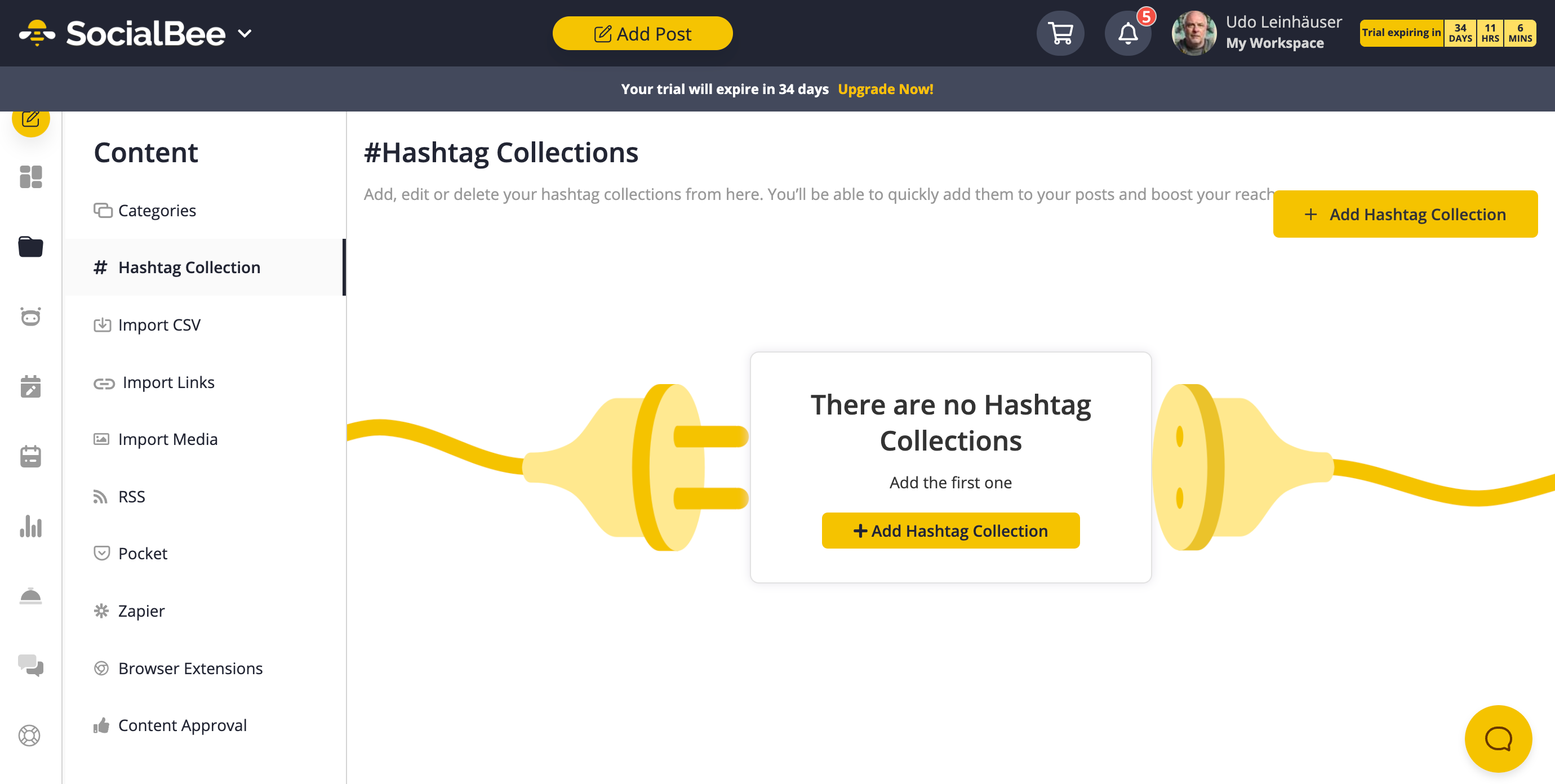
Import CSV
- Import content in CSV format for efficient scheduling.
- Streamline content input and scheduling with bulk uploads.

Import Links
- Import web links for sharing on social media.
- Share articles, blog posts, and external content effortlessly.
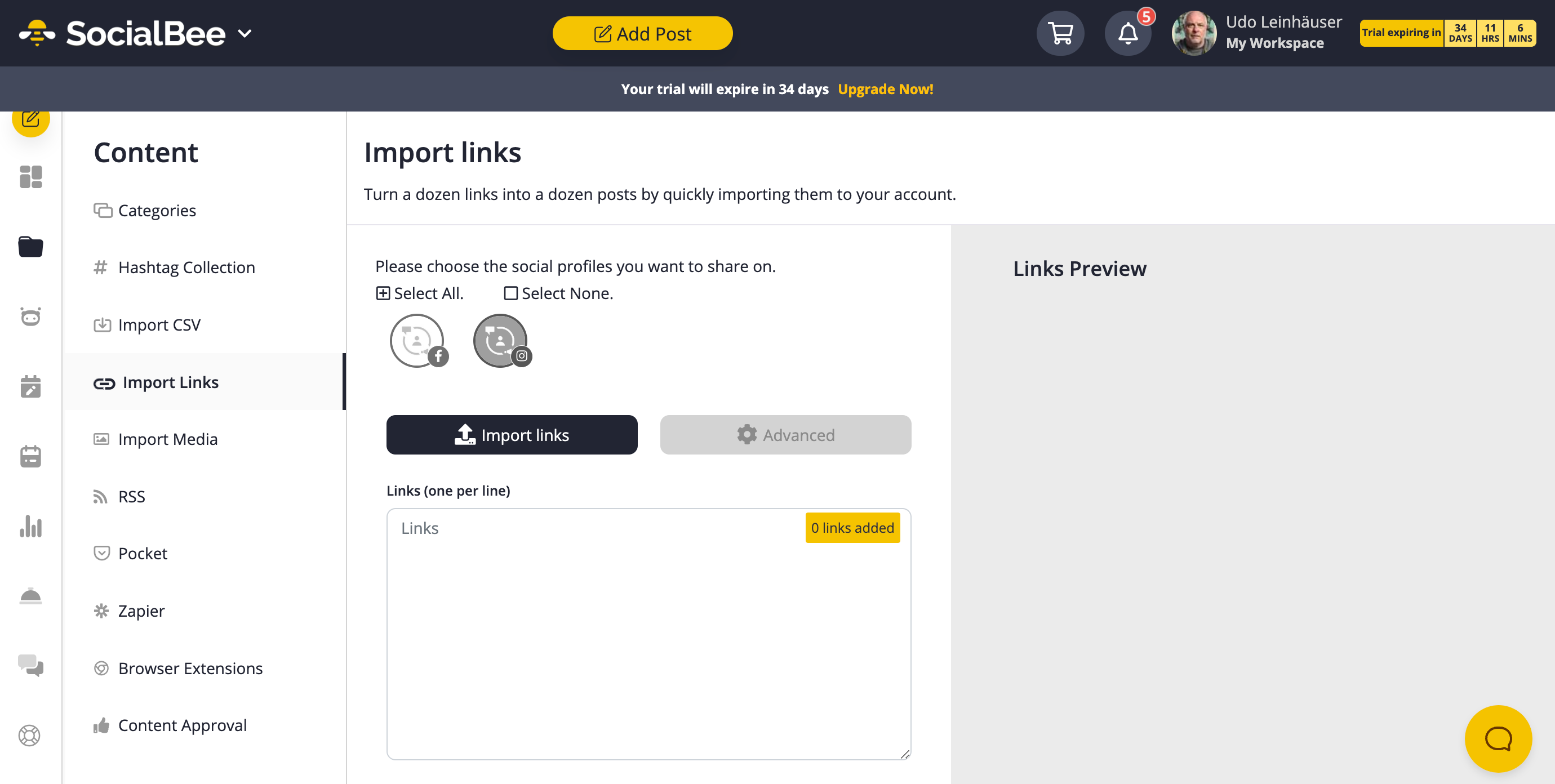
Import Media
- Import media files for posts.
- Enhance your content with images and videos seamlessly.
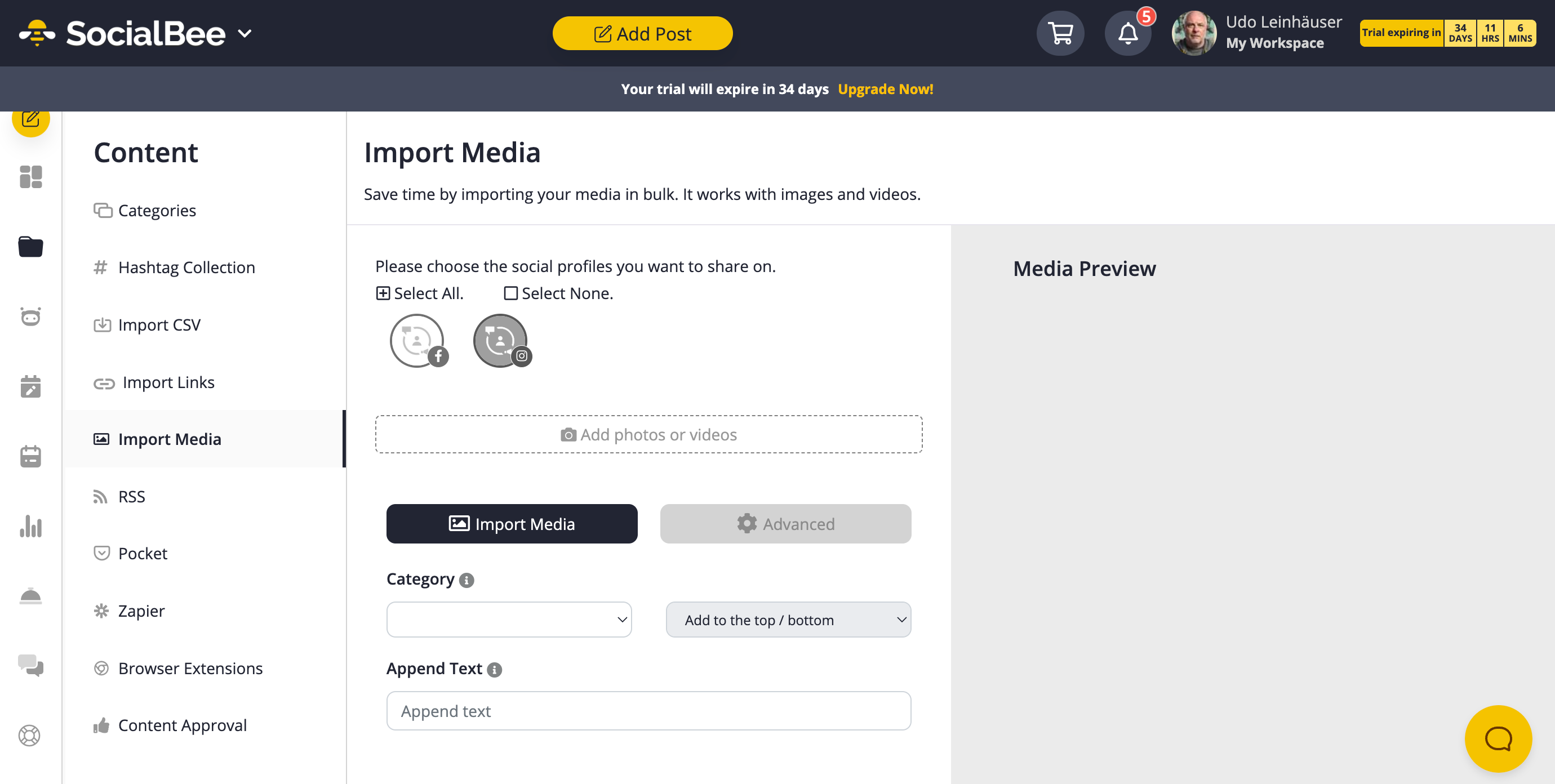
RSS
- Connect your RSS feeds for automatic content sharing.
- Keep your audience updated with fresh content from your website or favorite sources.
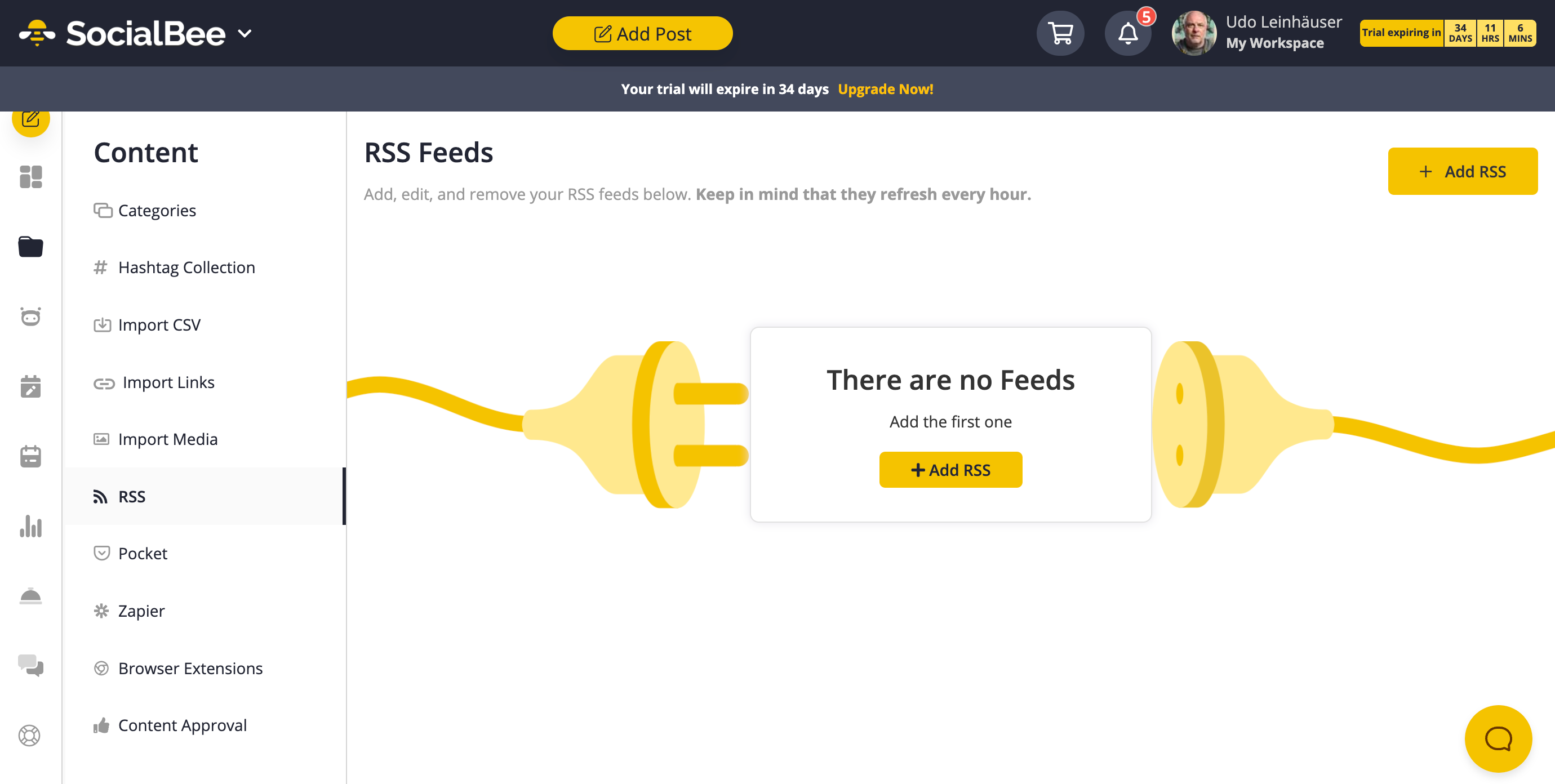
- Connect Pocket account to curate and share interesting articles.
- Share valuable content with your audience without hassle.
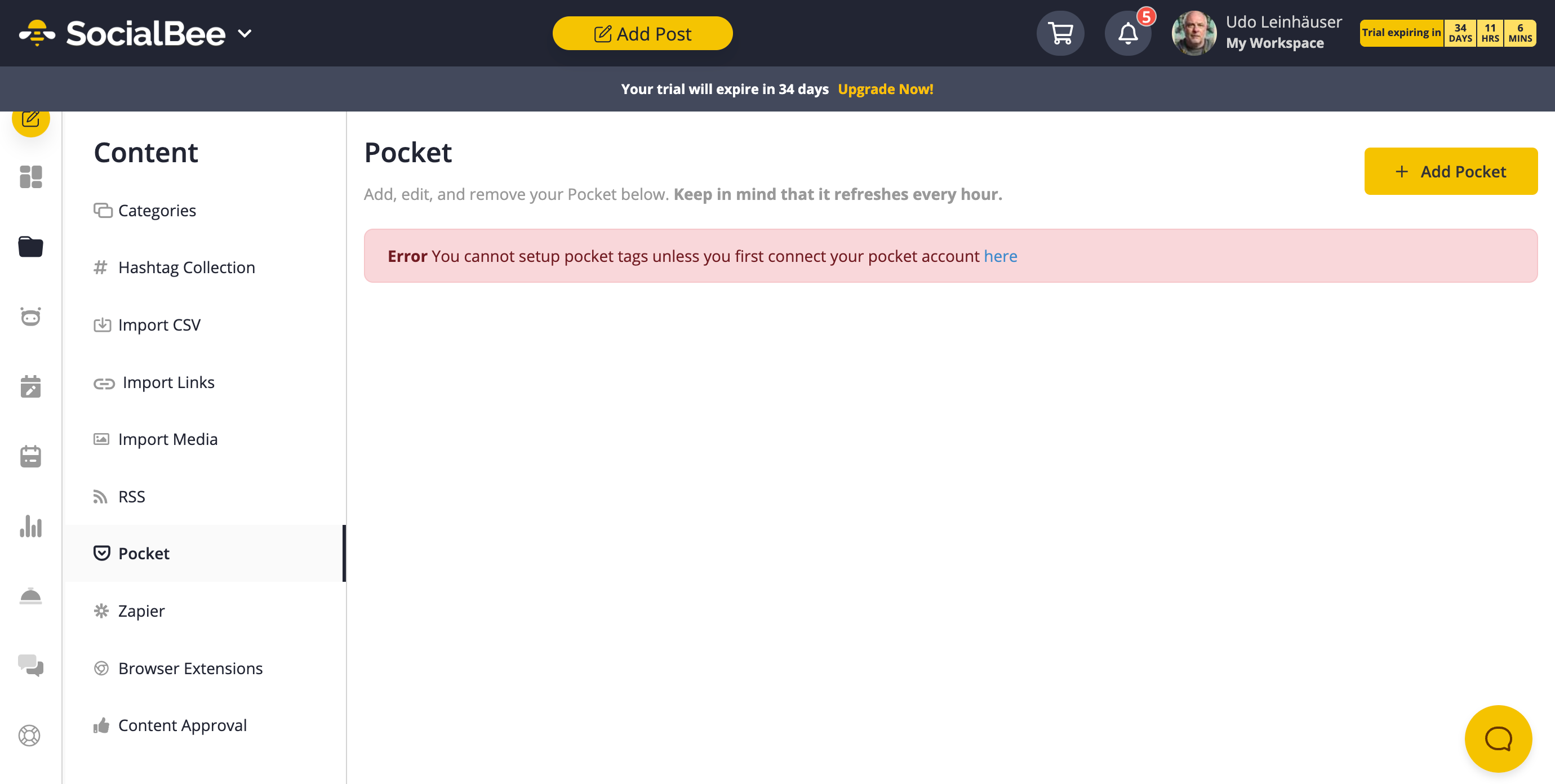
Zapier
- Integrate with Zapier for endless automation possibilities.
- Connect SocialBee with a wide range of apps and create custom workflows.
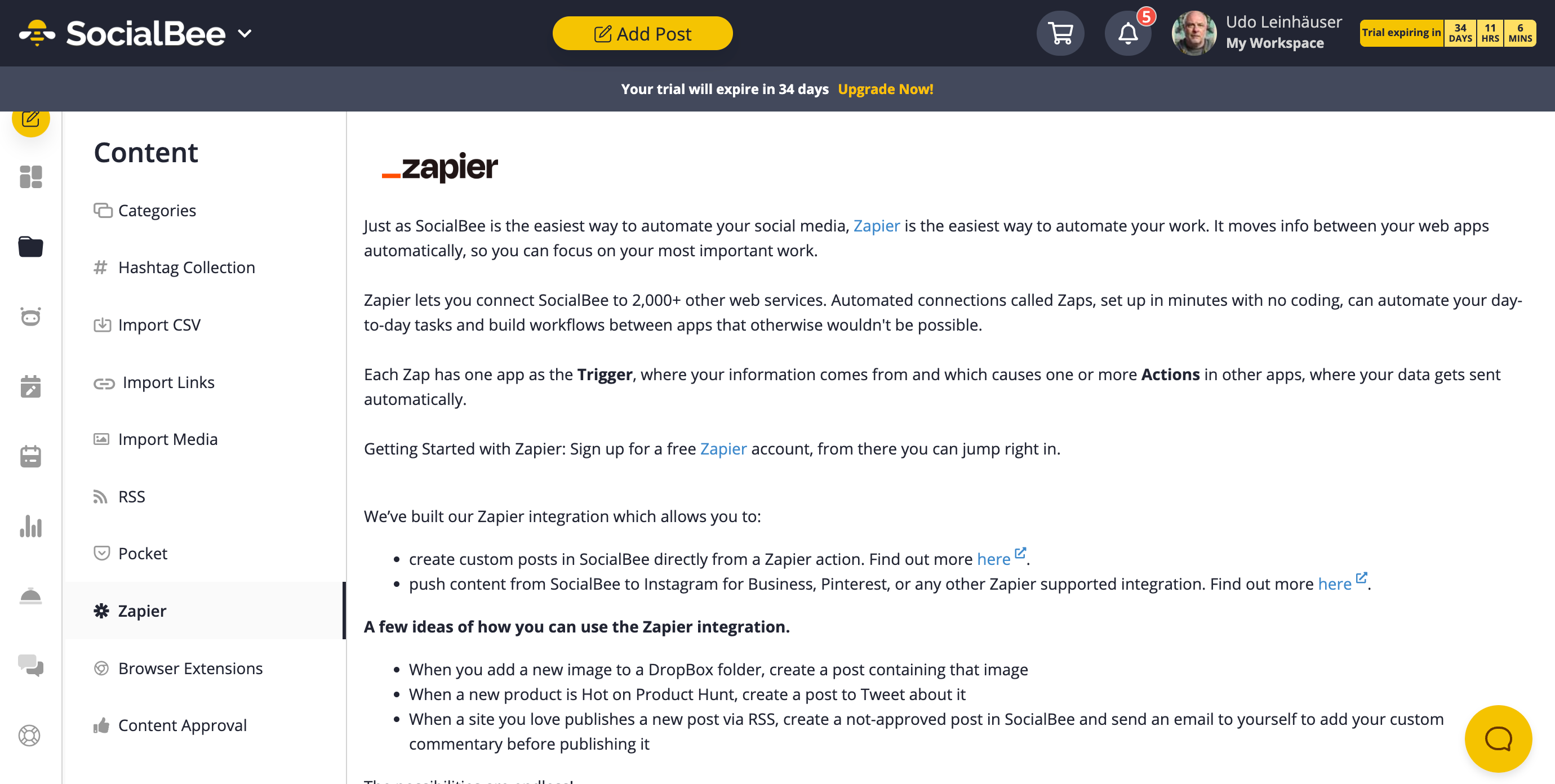
Browser Extensions
- Extensions for Chrome, Firefox, Mozilla and more.
- Conveniently add content and links while browsing the web.

Content Approval
- Collaborate and approve content before posting.
- Maintain brand consistency and quality with team collaboration.

SocialBee Exciting New Additional Tabs
Analytics
- Monitor and analyze your social profile’s performance.
- Make data-driven decisions to improve your social media strategy.

View Your Next Posts
- Preview your upcoming 100 posts.
- Get a clear overview of your content schedule with list and calendar views.
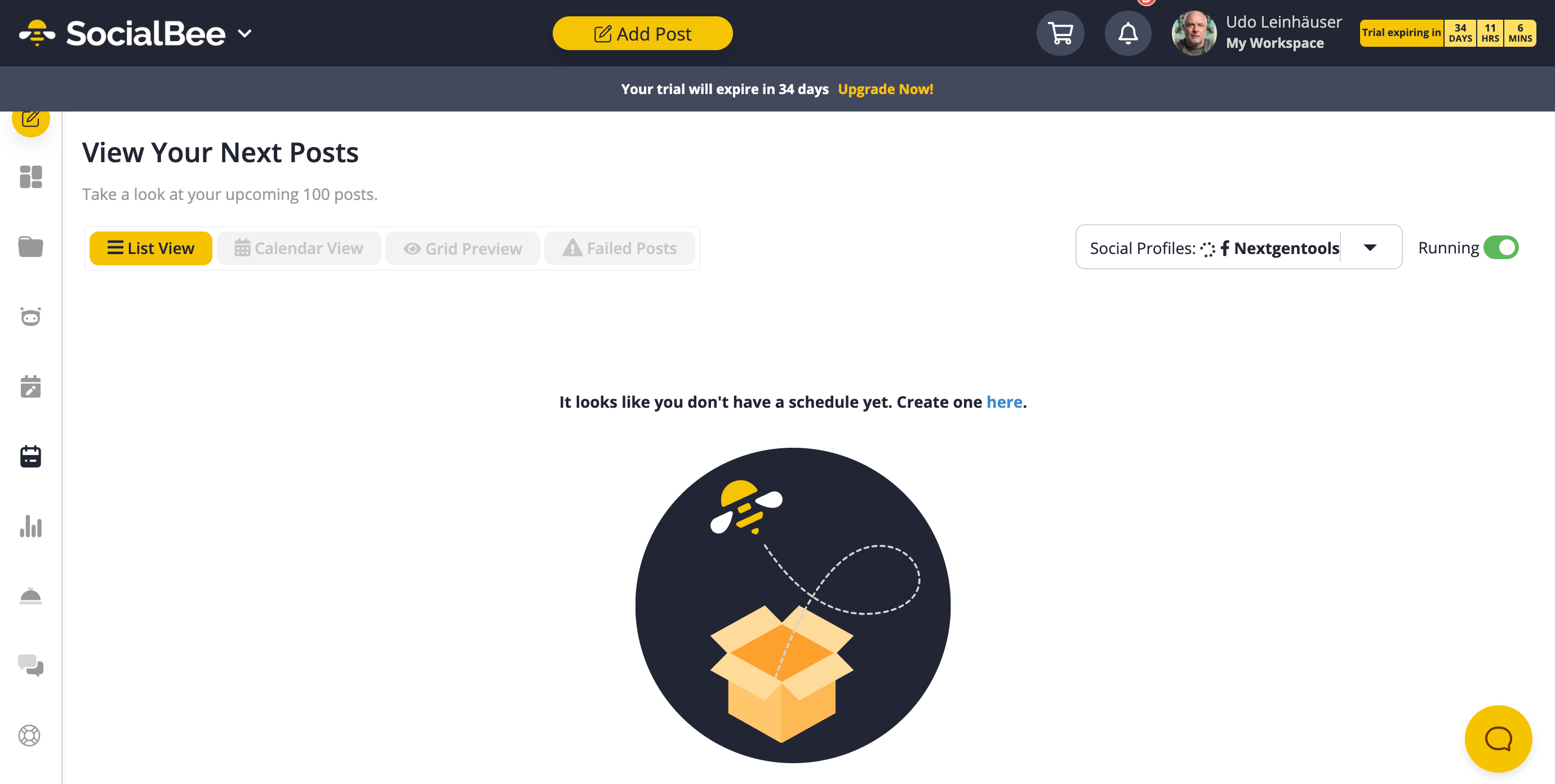
Social Media Copilot Beta
- Generate on-trend content strategies for your profiles.
- Stay relevant and engaging with data-driven content planning.
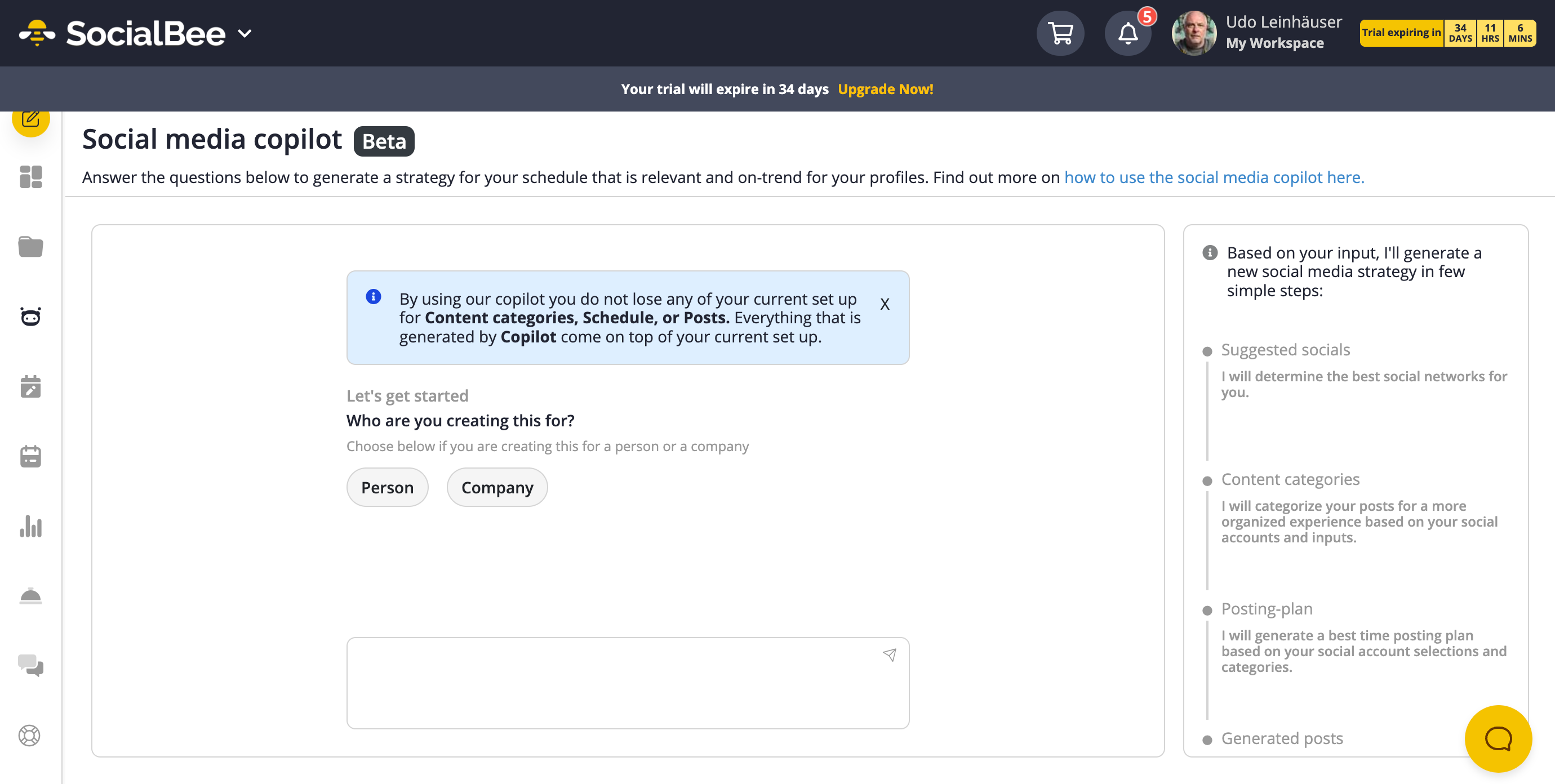
Schedule Setup
- Customize your content categories and schedules.
- Tailor your content posting to your unique strategy and audience.

Engage Dashboard
- Organize and monitor content with boards and feed streams.
- Stay organized and engage with your audience effectively through visual content management.
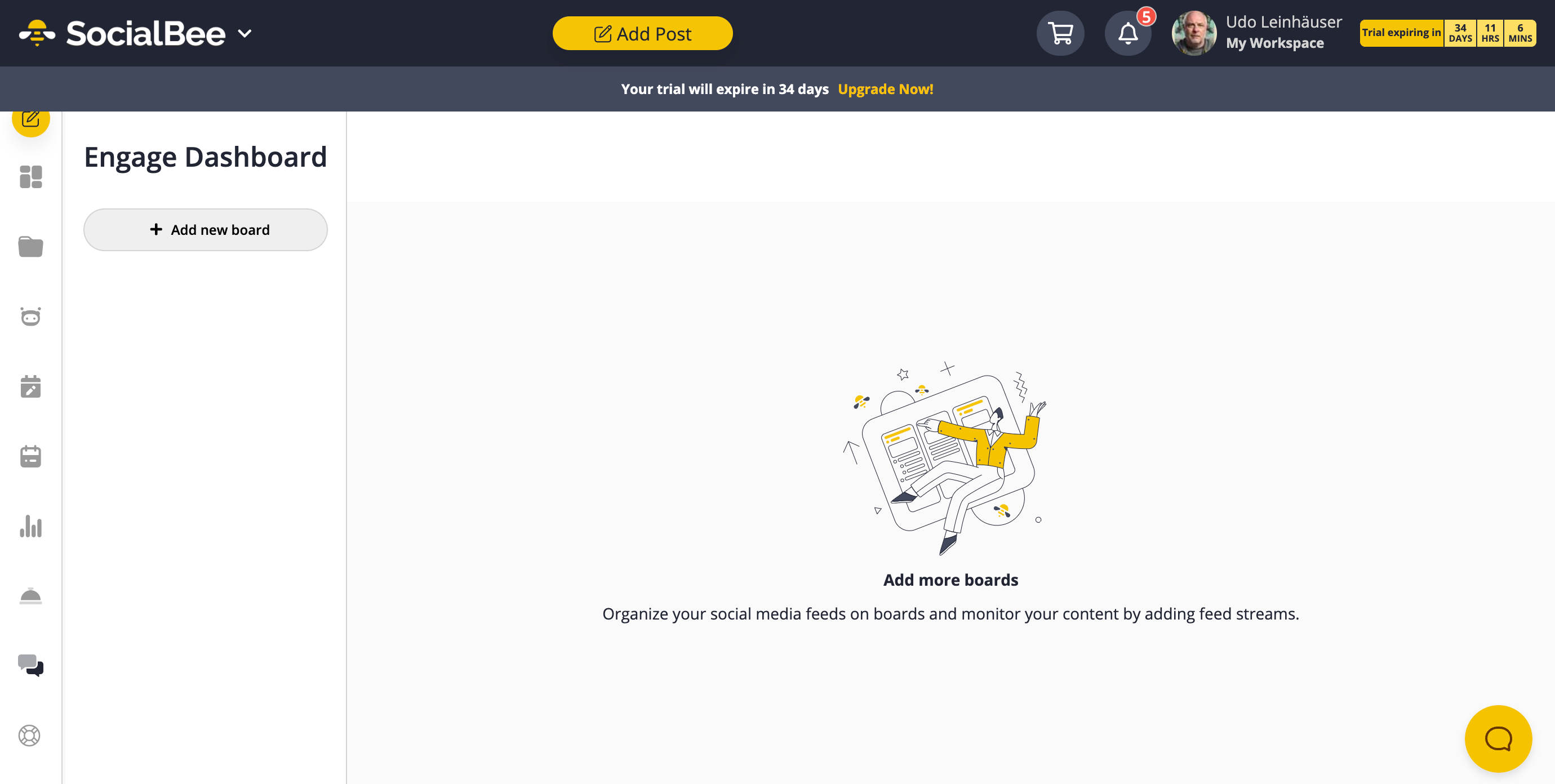
Here are Some Additional Posts We Created using SocialBee

SocialBee Pros and Cons

Pros of SocialBee:
- Efficient Scheduling: Easily schedule posts for social media platforms to maintain a consistent online presence.
- Content Categories: Organize and manage different content types for effective content planning.
- AI-Powered Content: AI-generated captions and images save time and spark creativity.
- Third-Party Integration: Seamless access to Canva, Giphy, and Unsplash for visually appealing content.
- Reusing Captions: Save time by reusing prompts for recurring themes in your content.
- Hashtag Suggestions: Discover relevant hashtags to boost content discoverability.
- User-Friendly: A user-friendly interface caters to a broad audience.
- Content Management: Easy handling of multiple posts and content categories for organized planning.

Cons of SocialBee:
- Learning Curve: New users may face a learning curve, especially with advanced features.
- Limited Customization: AI-generated content may lack personalized nuances.
- Limited Real-Time Engagement: Primarily focused on post scheduling, not ideal for real-time engagement.
- Platform Variability: Feature availability may differ among various social media platforms.
Final Verdict
SocialBee is a good choice if:
- You need an efficient tool for scheduling and managing social media content.
- AI-powered content generation appeals to you for saving time and sparking creativity.
- You appreciate the organization provided by content categories.
- Access to Canva, Giphy, and Unsplash for visuals is essential for your content strategy.
- You are comfortable with a subscription-based social media management tool and have the budget for it.
- You are primarily focused on planning and scheduling content rather than real-time engagement.
SocialBee may not be the best fit if:
- You prefer a highly personalized, manual approach to content creation.
- You have a limited budget and are looking for a free or lower-cost solution.
- Real-time social media engagement and monitoring are your primary concerns.
- You find AI-generated content to be too formulaic and lack the personal touch.
- You rely heavily on features that may vary across different social media platforms.
No doubt the tool is powerful and streamlines the entire social media engine.
I absolutely loved working with SocialBee for our social media channels!
It is a useful tool for many, but its suitability depends on your specific goals, budget, and preferred style of social media management. It may be a good choice for those looking to streamline their content scheduling and management processes.